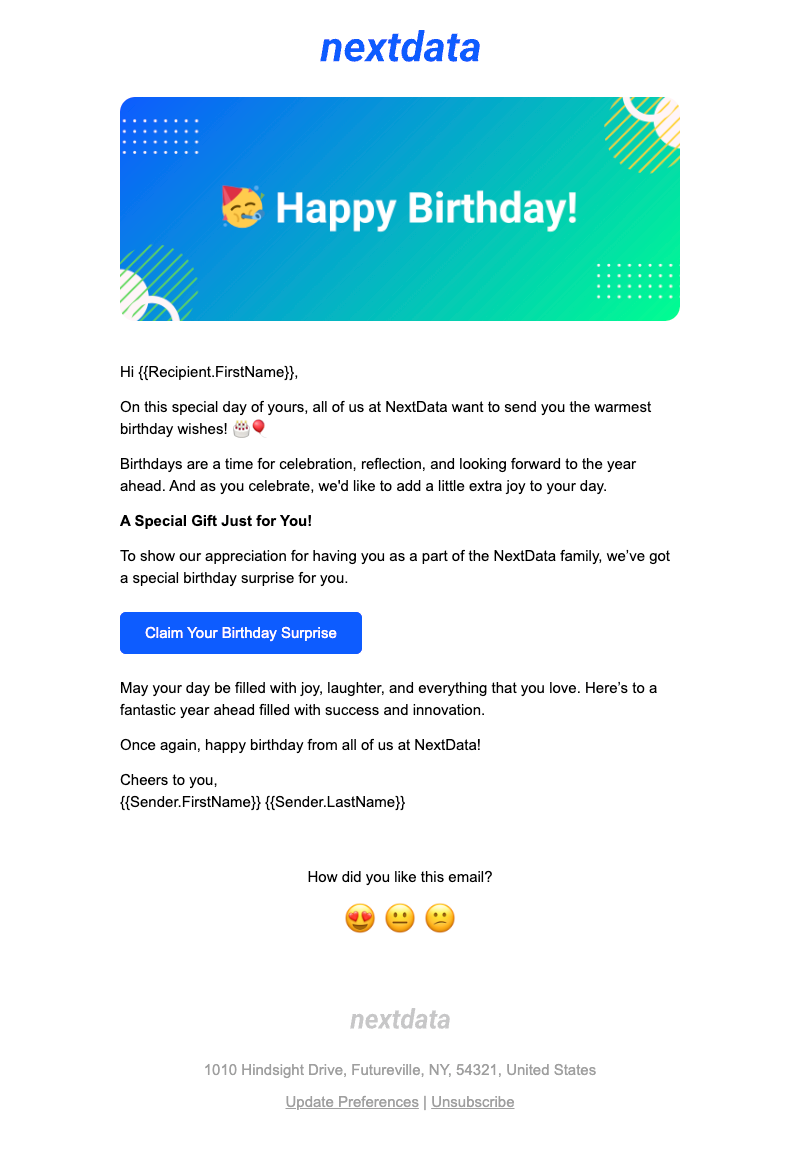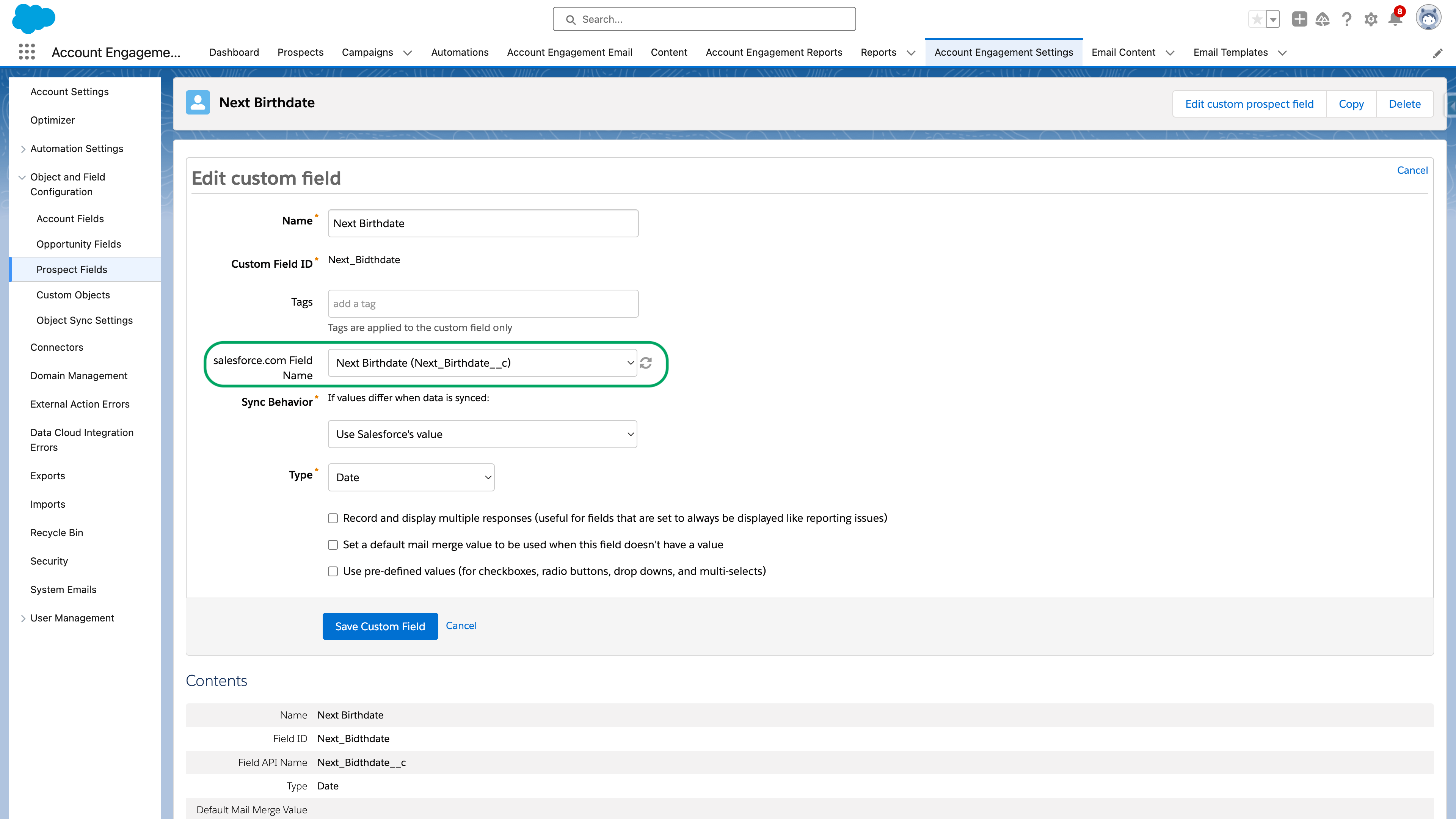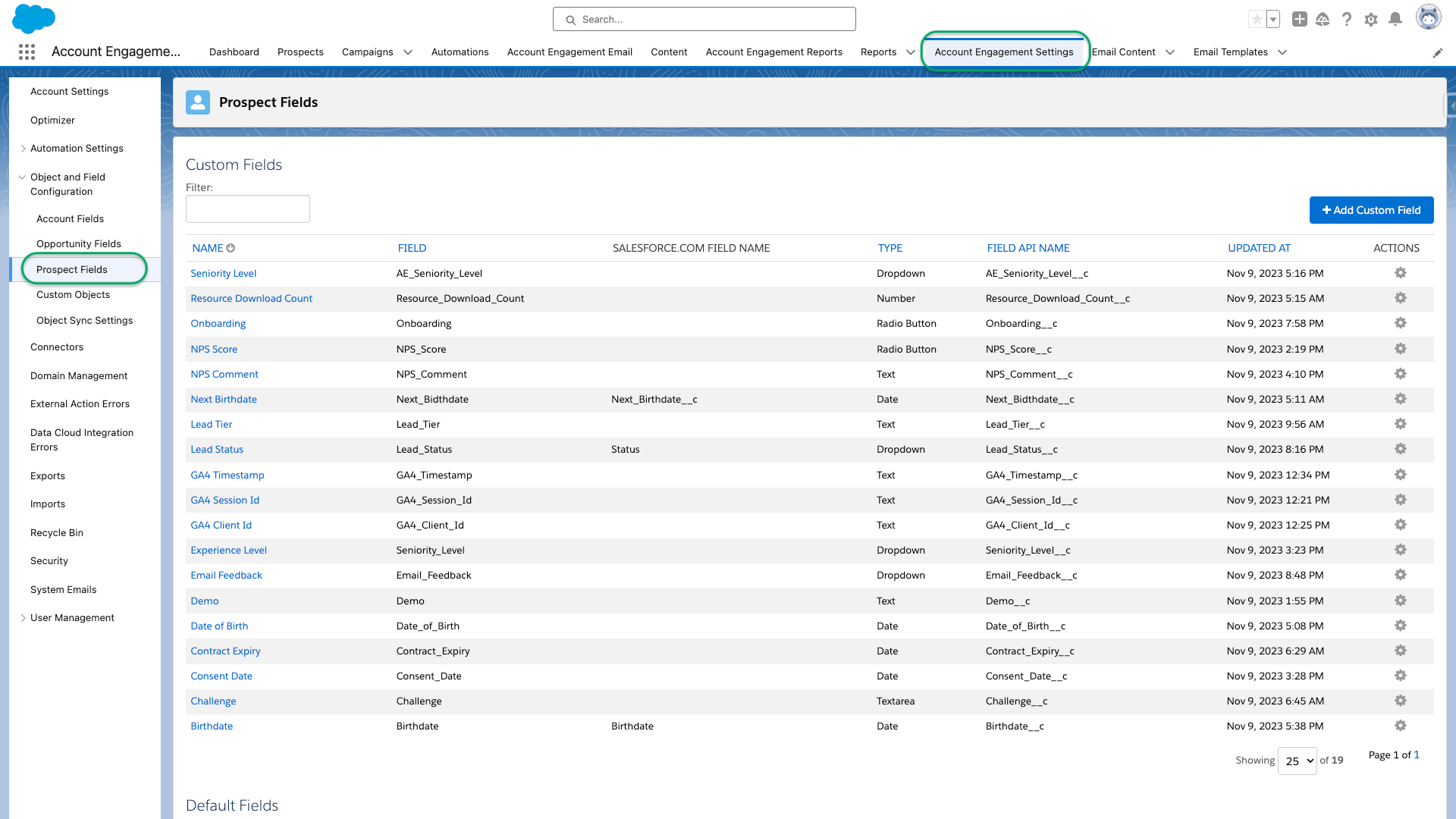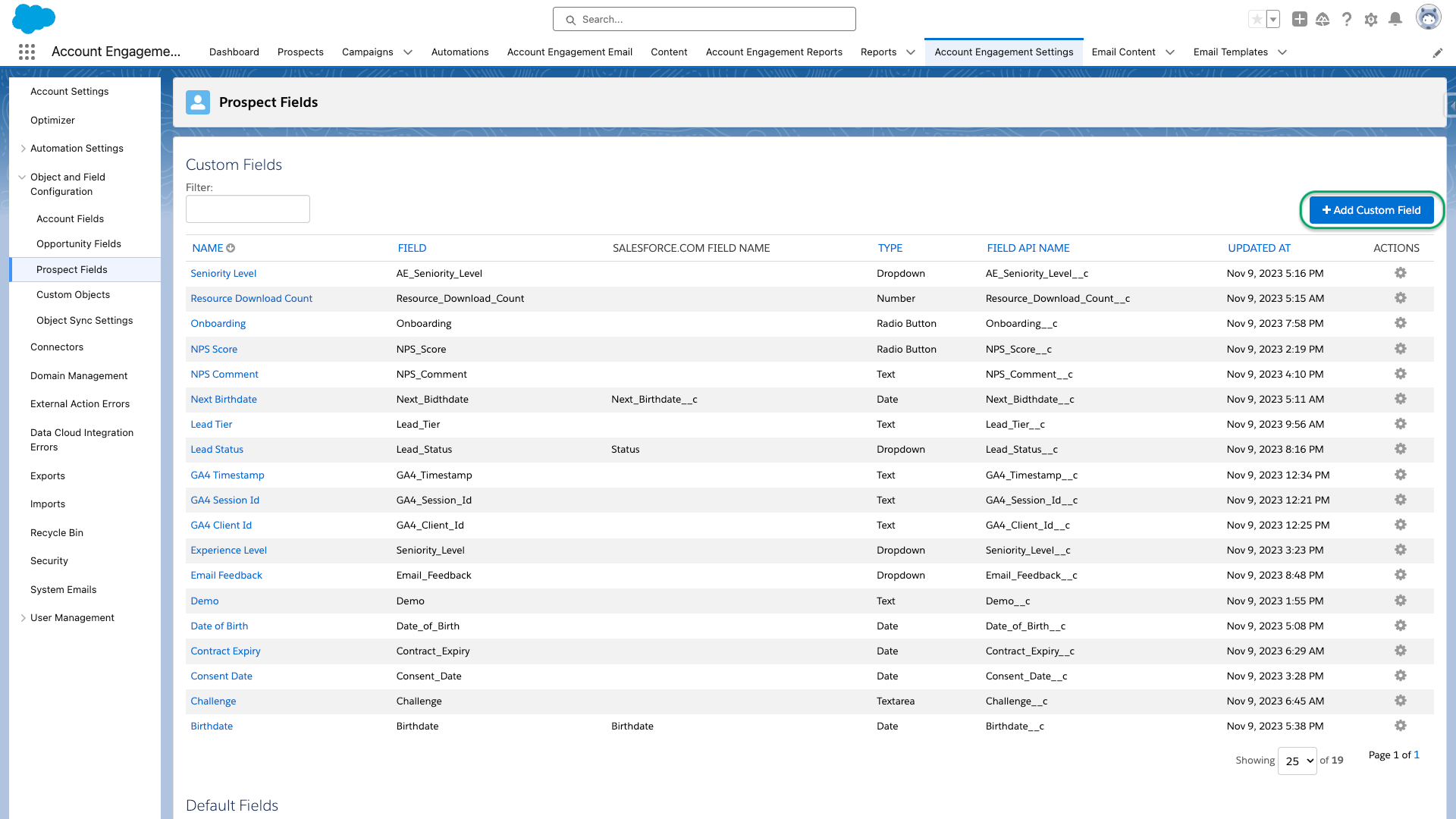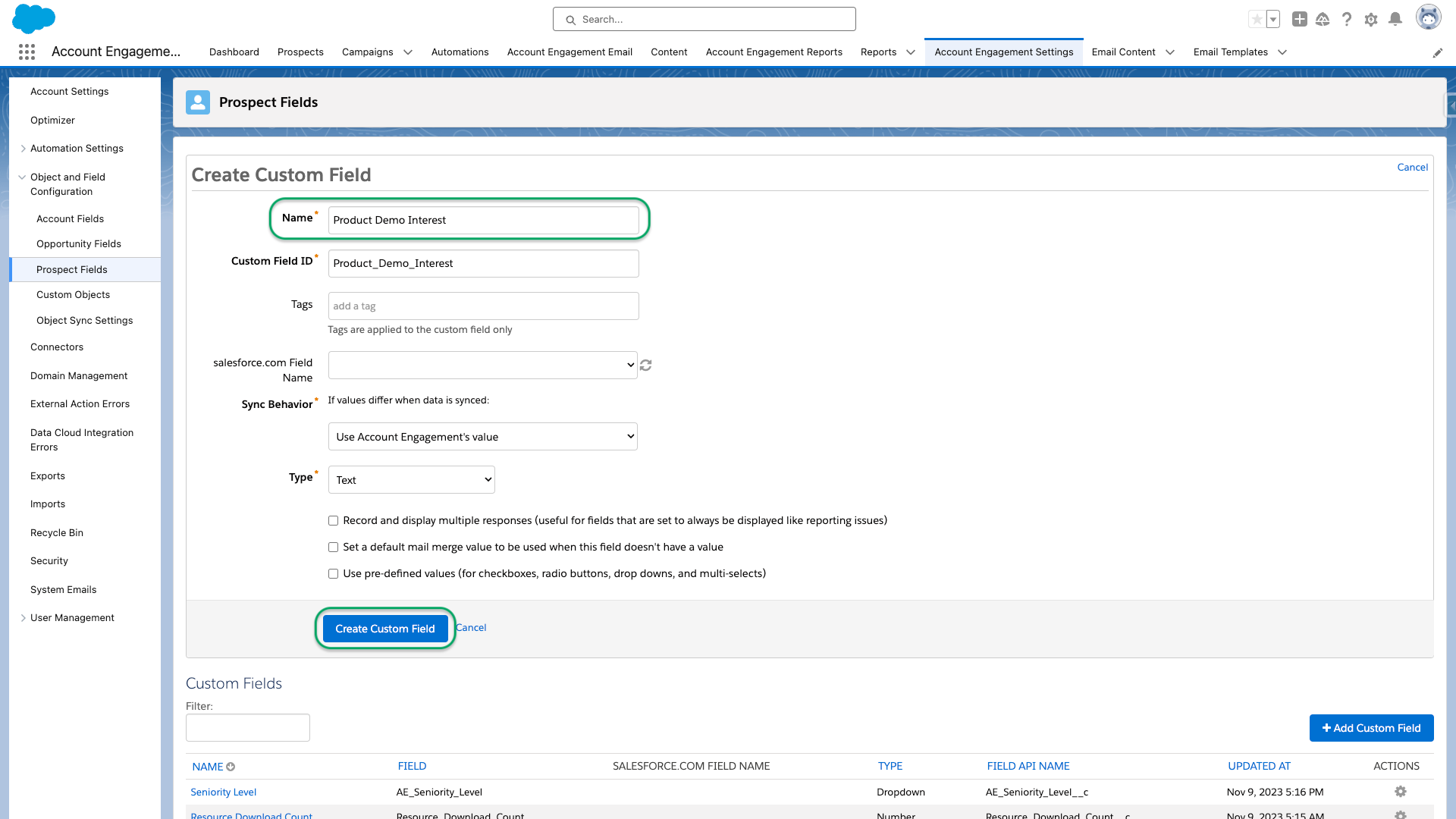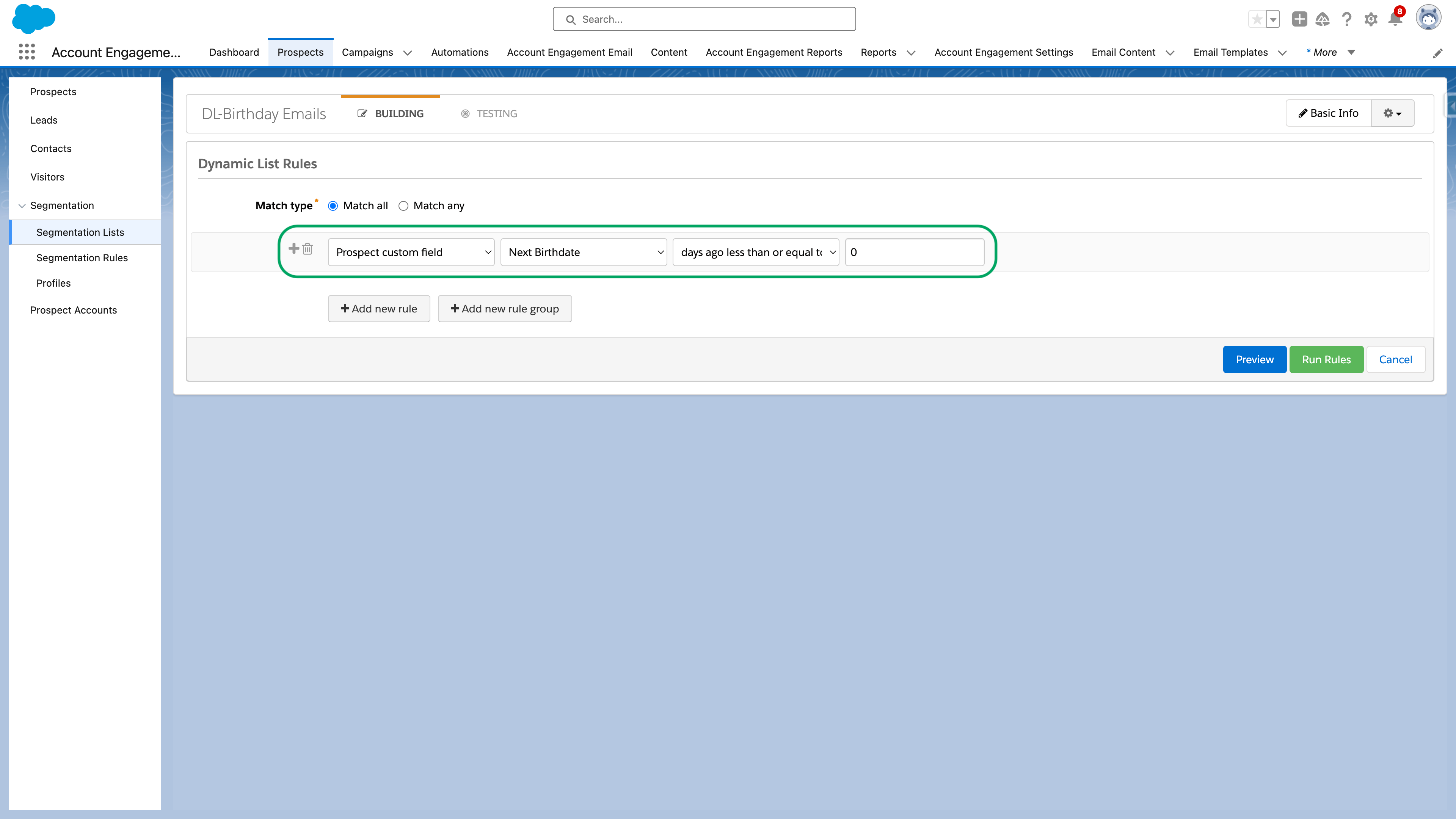Day 29 – Creating Birthday Emails
NextData is planning to launch an email campaign that will be automatically triggered every year on each customer's birthday. The main goal is to establish a more personalized and interactive relationship with customers. As a marketer, your task is to create a robust process that will automatically send a birthday email to each customer on their special day.
Resources
To complete this challenge, you will need to make some updates in Salesforce. Specifically, you will need to create a field that automatically populates the birthdate for contacts. Refer to the guide below for instructions on how to create a formula field in Salesforce.
Templates
Solution
Sending a birthday email not only recognizes the important milestones of your customers but also showcases your brand as customer-focused. This opportunity emphasizes the significance of customization in improving customer satisfaction and fostering brand loyalty.
Step-by-step Guide
1 In most of the challenges in this 30-day challenge, you have used Account Engagement. However, there may be situations where you need to utilize specific Salesforce capabilities. One such scenario is when you need to create a formula field, as it is not possible to do so within Account Engagement.
For today's task, you will need a field that is updated annually and displays the contact's birthdate as the current year, month, and date. This field will be used to populate a dynamic list for your engagement studio program. To accomplish this, you will create a new formula field in Salesforce and map it to a new corresponding date field in Account Engagement.
Step 1: Navigate to Prospect Fields
- In your Account Engagement dashboard, go to Account Engagement Settings > Object and Field Configuration > Prospect Fields.
Step 2: Add New Custom Field
- Click the + Add Custom Field button.
Step 3: Add Field Details
- Name: Assign a unique name. This name will not be visible to prospects.
- Custom Field ID: This ID is auto-generated based on the name.
- Salesforce.com Field Name: Select the corresponding Salesforce field here to send or retrieve data from Salesforce.
- Type: Define the field type, such as Text, Number, Date, Dropdown, etc.
- Once you have filled out all the required fields, click on Create custom field to finalize the process.
2 Next, prepare all requirements for the engagement studio program. Create a dynamic list with the criteria as the prospect's Next Birthdate field is days ago less than or equal to 0, to identify those whose birthday is today. Additionally, make sure you have the email template ready before finalizing and launching the engagement studio program in the next section.
3 In the final step, you can configure your new Engagement Studio program. Here are a few settings that require attention:
- Email Schedule: The email should be sent out every day of the week.
- Eligibility: Prospects can be eligible for this program an unlimited number of times, as long as the specified field gets updated.
- Send the birthday email as soon as a prospect becomes eligible.
- Add a one-day wait step after the email to trigger a sync with Salesforce.
4 This challenge is a good example of how you can leverage Salesforce capabilities to achieve certain automations in Account Engagement.